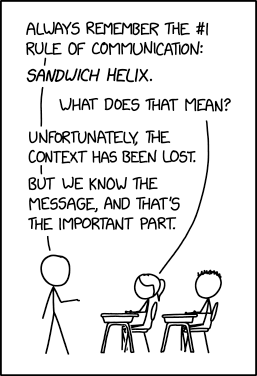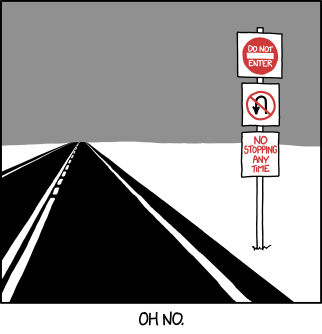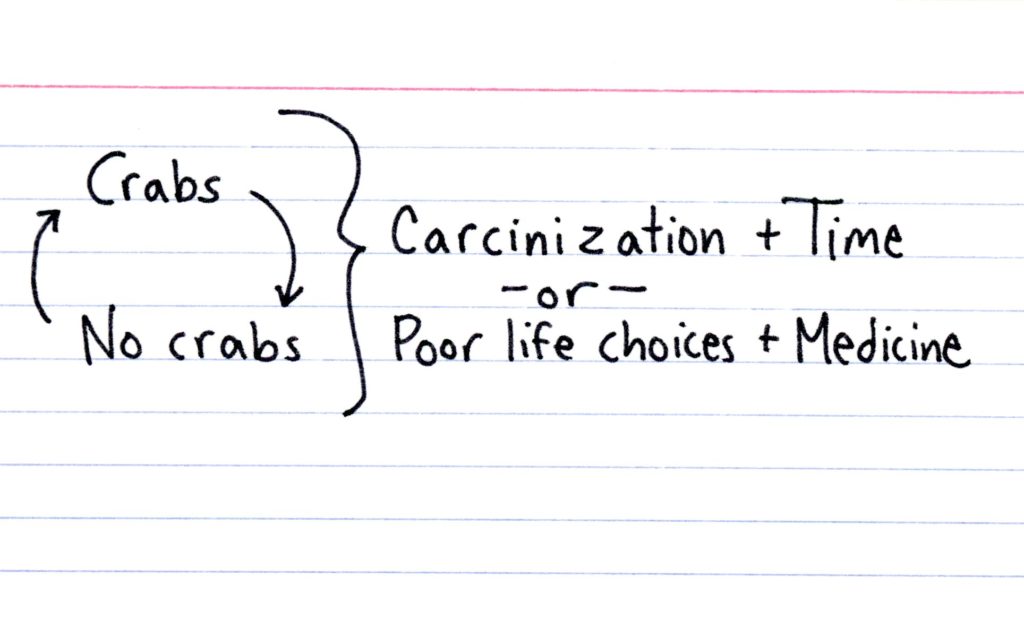If you bought a new smart TV during any of the holiday sales, there’s likely to be an uninvited guest watching along with you. The most popular smart TVs sold today use automatic content recognition (ACR), a kind of ad surveillance technology that collects data on everything you view and sends it to a proprietary database to identify what you’re watching and serve you highly targeted ads. The software is largely hidden from view, and it’s complicated to opt out. Many consumers aren’t aware of ACR, let alone that it’s active on their shiny new TVs. If that’s you, and you’d like to turn it off, we’re going to show you how.
First, a quick primer on the tech: ACR identifies what’s displayed on your television, including content served through a cable TV box, streaming service, or game console, by continuously grabbing screenshots and comparing them to a massive database of media and advertisements. Think of it as a Shazam-like service constantly running in the background while your TV is on.
These TVs can capture and identify 7,200 images per hour, or approximately two every second. The data is then used for content recommendations and ad targeting, which is a huge business; advertisers spent an estimated $18.6 billion on smart TV ads in 2022, according to market research firm eMarketer.
For anyone who’d rather not have ACR looking over their shoulder while they watch, we’ve put together a guide to turning it off on three of the most popular smart TV software platforms in use last year. Depending on the platform, turning off ACR took us between 10 and 37 clicks.
Roku OS is the most popular smart TV operating system in the US, running on the company’s streaming media devices and TVs, as well as some TCL, Hisense, Philips, and Sharp televisions. It took 11 to 24 clicks to turn off Roku’s ACR system, called “Smart TV Experience,” which is only bundled with TVs and not Roku streaming sticks. Roku offers users the ability to turn off targeted advertising and opt out of third-party data sharing through an online account, but turning off ACR is available only on the TV set itself.
- On your TV’s homescreen, select the Settings menu.
- Under the Settings menu, navigate to and select the Privacy option.
- Select the Smart TV Experience option.
- Uncheck the Use info from TV inputs option to turn off ACR.
Users can also opt out of seeing personalized ads from their Roku homescreen. The same number of ads will still appear but will not be based on user data.
- On the homescreen, select the Settings menu.
- Under the Settings menu, navigate to and select the Privacy option.
- Under privacy, select the Advertising option.
- Uncheck Personalized ads. A pop-up will appear. Confirm Don’t personalize my ads.
Samsung is the most popular TV manufacturer in the world. It took 10 to 37 clicks to turn off ACR, which Samsung calls “Viewing information services.” If you’ve connected your television to a Samsung account, you can opt out of ACR and other ad targeting online as well.
- Navigate to the homescreen by pressing the Home button.
- Navigate left to the sidebar menu.
- In the sidebar menu, select the Privacy Choices option.
- Select the Terms & Conditions, Privacy Policy option.
- Ensure the Viewing Information Services checkbox is unchecked.
- Turn off ad targeting. Underneath the Viewing Information Services checkbox, uncheck Interest-Based Advertisements Services U.S. Privacy Notice.
- Select the OK option box at the bottom of the screen to confirm changes to turn off ACR (and targeted advertising if you unchecked it).
LG requires users to accept all the user agreements and terms of service to use any of the television’s smart features. This includes agreements for viewing information, voice assistants, and cross-device advertising.
LG calls its ACR-powered content recommendation system “Live Plus.” It took 27 clicks to turn off “Live Plus.” LG does not offer a way to limit ACR and other tracking through an online account.
- Navigate to the homescreen by pressing the Home button.
- On your remote, press the Settings button.
- In the settings side menu pop-up, select the Settings option.
- In the menu, select the General option.
- In the General menu, select the System option.
- In the System menu, select the Additional Settings option.
- In the Additional Settings, toggle off the Live Plus option.
Users can also opt out of ad targeting, limit ad tracking, and third-party data sharing.
The Additional Settings menu includes a Home Settings menu where users can turn off banner ads and content recommendations:
- In the Additional Settings menu, select the Home Settings option.
- Uncheck the Home Promotion option.
- Uncheck the Content Recommendation option.
The Additional Settings menu includes an Advertisement settings menu where users can limit ad tracking:
- In the Additional Settings menu, select Advertisement.
- Toggle on the Limit AD Tracking option.
The Support menu includes an Advertisement settings menu where users can limit the sharing or sale of data to third parties:
- Navigate to the homescreen by pressing the Home button on your remote.
- On your remote, press the Settings button.
- In the settings side menu pop-up, select the Settings option.
- In the menu, select the Support option.
- In the Support menu, select the Privacy & Terms option.Toggle on the Do Not Sell My Personal Information option.
LG does not offer a way to opt out of ACR or ad targeting on its website. Opting out of third-party data sharing is more difficult to do online than on your TV, requiring you to find and submit your model’s TV operating system and unique hardware identifier.
If you recently purchased a new smart TV with ACR that is not on this list, email me at mohamed@themarkup.org. I’m also interested in learning more about readers’ experiences with privacy and advertising on smart TVs.